Online Video Streaming Guides
If you stream, this page keeps simple, practical tips and step by step tricks to make your live shows better. Want to play other videos while you’re live on YouTube, switch scenes smoothly, or fix audio problems fast? You’ll find quick guides, tool suggestions, and settings that actually work without jargon.
Start with the tool most streamers use: OBS Studio. It’s free, reliable, and lets you layer sources like video files, browser, and camera. To play a video during a live stream you add it as a Media Source in OBS, set it to restart on scene change or loop, and control playback with hotkeys. That keeps your broadcast smooth and avoids awkward pauses while you hunt for files.
Quick setup to play other videos on YouTube live
Open OBS and create a scene where you’ll play the video. Click the plus icon in Sources, choose Media Source, pick your video file, and tick or untick “Loop” depending on whether you want it repeated. Configure “Use hardware decoding” if your PC struggles. To switch between your camera and the video, make a second scene with your webcam source, then use hotkeys or the Studio Mode preview to transition without showing black screens.
If you prefer browser clips or playlists, use “Browser Source.” Paste the video URL or an embed link, set width and height, and position it on screen. Browser Source works well for clips from cloud storage or web players, but test audio levels—they can be louder or quieter than your mic.
Tips to keep audio and copyright safe
Audio is the biggest trap. Use audio monitoring to check how the video sounds to viewers. In OBS, right click the source, choose Advanced Audio Properties, and set monitoring to “Monitor and Output” if you need to hear it too. Lower the music or clip volume so your voice stays clear. Want to avoid copyright strikes? Use royalty free clips, creator-permitted material, or get explicit permission from the rights holder. YouTube’s Content ID is strict and will flag copyrighted songs and movie clips quickly.
Practice transitions. Create hotkeys for scene change, mute, and media play/pause so you don’t fumble during a live show. Label each scene clearly and keep a simple checklist by your desk: intro, video cue, live Q&A, wrap. Run a private test stream if you’re unsure; YouTube lets you unlisted-stream to check quality without viewers noticing.
Hardware matters but start small. A second monitor helps you prep clips while streaming, and a dedicated media keyboard or footswitch makes hands-free control possible. If your PC chokes when playing multiple sources, lower output resolution or use hardware encoding like NVENC on Nvidia cards.
On this category page you’ll find step by step tutorials, sample OBS setups, quick troubleshooting fixes, and short how-to posts focused on real stream needs. Pick a guide, try it for one show, and tweak from there. Streaming gets easier the more you practice, and these guides are here to speed up.
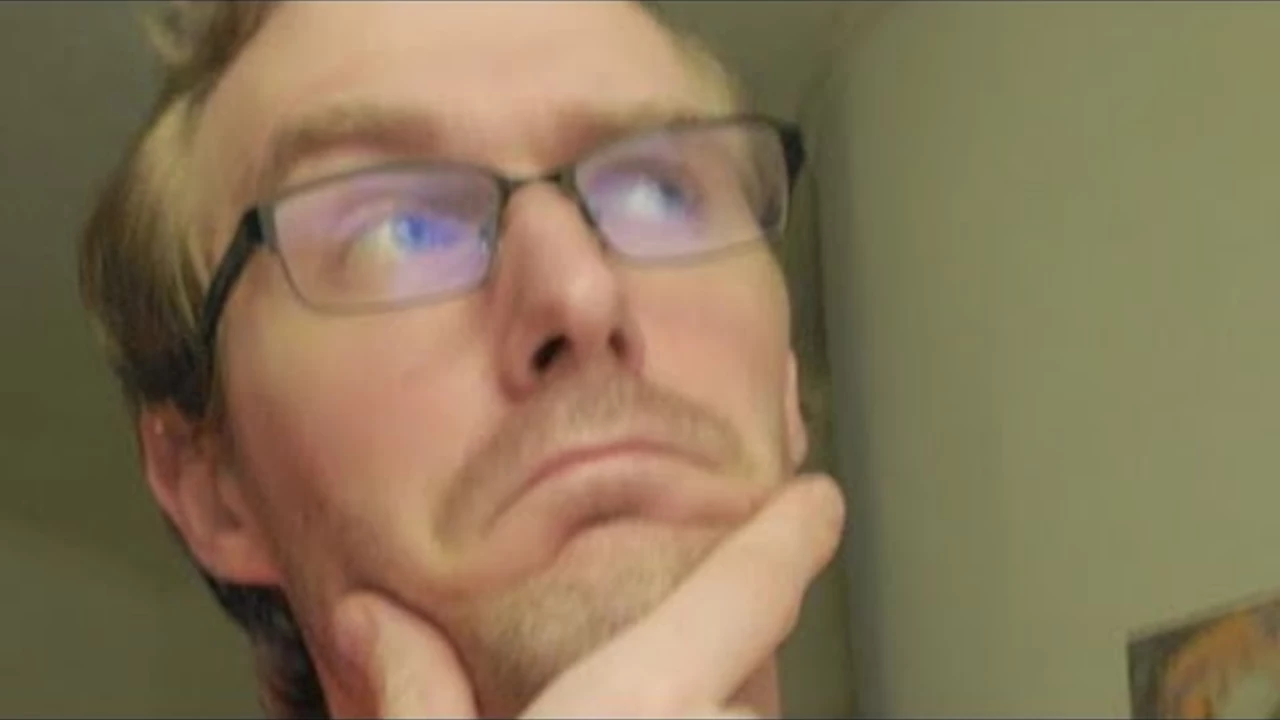
How to play other videos while I'm live streaming on YouTube?
So, you want to be a wizard in the realm of YouTube live streaming, do you? Well, buckle up, because it's time to learn a nifty trick. To play other videos while you're live streaming, you'll need to use a software like OBS (Open Broadcaster Software). This handy tool lets you incorporate other videos into your live stream like a pro. So, grab a cup of coffee, adjust your wizard hat, and dive into the marvelous world of live streaming. Trust me, your fans will be in awe of your newfound prowess!
- Science (3)
- Technology and Media (2)
- Sports (2)
- Video Streaming Technology (1)
- Industrial Lighting Applications (1)
- Video Production Tutorials (1)
- Film Production Equipment and Resources (1)
- Drone Technology & DIY Projects (1)
- Stage Lighting and Equipment Guides (1)
- Online Video Streaming Guides (1)
-
IMD Issues Yellow Alert for 11 Jharkhand Districts Amid Heavy Rainfall
6 Oct 2025 -
How to play other videos while I'm live streaming on YouTube?
31 Jul 2023 -
Cyclone Montha Heads for Andhra Pradesh Landfall: 110 km/h Winds, Widespread Flooding Expected
28 Oct 2025 -
How to set a DMX address for stage lighting equipment?
27 Jul 2023 -
How to webcast an event?
30 Jan 2023
31.07.23
Maverick Renfield
0