Playing Videos: Quick, Practical Tips to Get Smooth Playback and Better Looks
Having trouble with choppy playback, buffering or poor-looking footage? Fixing video problems usually comes down to three things: the file or stream settings, the player and device, and the environment (lighting or network). Below are clear, actionable steps you can use right away—whether you’re watching, embedding, streaming live or recording for YouTube.
Playback fixes that actually work
Start by checking the file or stream format. MP4 with H.264 video and AAC audio is the most compatible combo. If a video won’t play, try a different player (Chrome/Firefox, VLC, or the native HTML5 player). Enable hardware acceleration in your player or browser to reduce CPU load and avoid stuttering on older machines.
If streaming stutters, test your bandwidth with a speed check. Aim for at least 5 Mbps for 1080p, 10–20 Mbps for 4K. Use wired Ethernet when possible—Wi‑Fi drops cause buffering. Lower the resolution or bitrate if viewers report buffering; adaptive bitrate streams (HLS/DASH) help by switching quality automatically.
Check for background apps that hog CPU or disk I/O (video editors, large downloads, cloud sync). Close them. On mobile, switch to low-power mode off and ensure the device isn’t thermal throttling. If subtitles or multiple audio tracks cause issues, try a simple export without them to isolate the problem.
Live streaming and webcasting basics
For a successful webcast, pick a reliable platform and set a consistent bitrate. Use 2500–5000 kbps for 720–1080p depending on content motion. Choose a streaming protocol: RTMP to send to a server, HLS/DASH for broad delivery. Test your encoder settings beforehand—keyframe interval, codec profile and bitrate must match the platform’s recommendations.
Plan redundancy: a backup encoder, a second internet connection or a mobile hotspot ready. Monitor stream health (CPU, dropped frames) while broadcasting. After the event, review analytics to see where viewers dropped off and tweak bitrate or resolution next time.
Lighting matters more than people expect. Soft, even light makes footage sharper and reduces compression artifacts. For talking-head videos, use a simple three-point setup: key light, fill light and a hair/back light. Diffuse hard LEDs with a softbox or a simple diffuser panel to avoid harsh shadows. Match the color temperature (e.g., 5600K for daylight) across your lights so skin tones stay natural.
If you use stage lighting or video walls with live shows, learn basic DMX addressing so lights respond properly—misaddressed fixtures can ruin a shot. For outdoor live streams or drone footage, ensure antennas and camera links are tested ahead of time to avoid signal loss.
Want one quick checklist? Use a compatible codec, test bandwidth, enable hardware accel, reduce background load, balance lighting, and run a full dress rehearsal. Do these and most "playing videos" problems disappear fast.
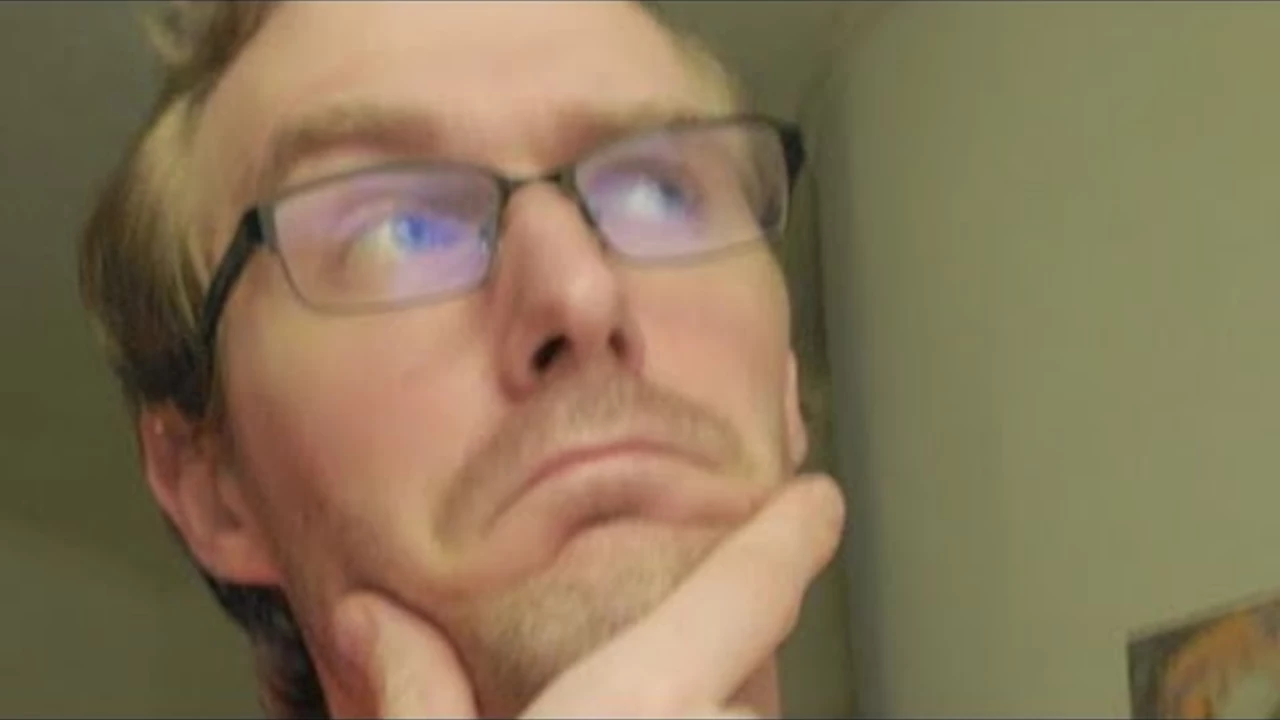
How to play other videos while I'm live streaming on YouTube?
So, you want to be a wizard in the realm of YouTube live streaming, do you? Well, buckle up, because it's time to learn a nifty trick. To play other videos while you're live streaming, you'll need to use a software like OBS (Open Broadcaster Software). This handy tool lets you incorporate other videos into your live stream like a pro. So, grab a cup of coffee, adjust your wizard hat, and dive into the marvelous world of live streaming. Trust me, your fans will be in awe of your newfound prowess!
- Science (3)
- Technology and Media (2)
- Sports (2)
- Video Streaming Technology (1)
- Industrial Lighting Applications (1)
- Video Production Tutorials (1)
- Film Production Equipment and Resources (1)
- Drone Technology & DIY Projects (1)
- Stage Lighting and Equipment Guides (1)
- Online Video Streaming Guides (1)
-
What is the future of broadcast equipment?
23 Jul 2023 -
Chelsea Beats PSG 3-0 to Crown First Expanded Club World Cup
20 Oct 2025 -
Why are LED lights so costly? Is the manufacturing cost so high?
27 Jan 2023 -
How to play other videos while I'm live streaming on YouTube?
31 Jul 2023 -
How to build a simple antenna for a remote control drone?
20 Jul 2023
31.07.23
Maverick Renfield
0