Live Stream Tutorial: Practical Steps to Start Streaming Today
Want to go live but feel confused by gear, settings, and platforms? This short, practical live stream tutorial gives you the exact steps to start streaming with confidence. No fluff—just what works for small creators, event hosts, and anyone who needs a reliable broadcast.
Basic checklist: gear, network, and settings
Pick a camera you already own — a smartphone or webcam is fine for your first streams. Upgrade to a mirrorless or cam with clean HDMI when you need sharper video. Use a USB or XLR mic for clear audio; poor audio turns viewers away faster than low-res video. Position a soft LED or window light in front of you; diffuse it with tissue or a cheap softbox to avoid harsh shadows.
Wired Ethernet beats Wi-Fi for stability. Aim for at least double the upload speed of your stream bitrate. For 720p30, target 3–4 Mbps upload. For 1080p30, aim 5–7 Mbps. Use RTMP to send your feed from an encoder (like OBS) to the platform. In OBS, set resolution, frame rate, and bitrate to match your platform recommendations, and test locally before going live.
Learn your stream key and privacy settings before you hit Start. Create simple scenes in your encoder: live camera, intro slide, and a BRB screen. Save profiles so you don’t reconfigure everything before each broadcast.
Event tips and simple upgrades
Webcasting an event? Add a second camera and a hardware or software switcher to cut between shots. Use capture cards to bring camera HDMI into your computer. Record locally as backup while streaming to avoid losing footage if the stream drops. If you handle venue lighting, set DMX addresses on fixtures so your lights respond to cues; it keeps the stage consistent across camera angles.
Want better range for outdoor or remote feeds? A DIY antenna or a tuned coax setup can improve signal for drone or wireless links—but always test range and interference before the event. For bigger shows, consider IP-based broadcast equipment and cloud streaming services that scale with viewers.
Keep monitoring chat and stream health during the broadcast. If bitrate spikes or viewers report buffering, lower the bitrate or switch to a single-camera scene to reduce CPU load. After each stream, review the analytics: watch time, drop-off points, and viewer comments. Those tell you what to fix faster than guessing.
Start simple: one good camera, clear audio, steady network, and a short practice stream. Tweak lighting, add a second camera, or explore advanced hardware as you grow. Check specific guides on topics like "How does video live streaming work?" and "How to webcast an event?" for deeper steps on encoding and event planning. Try one stream this week and improve the next one.
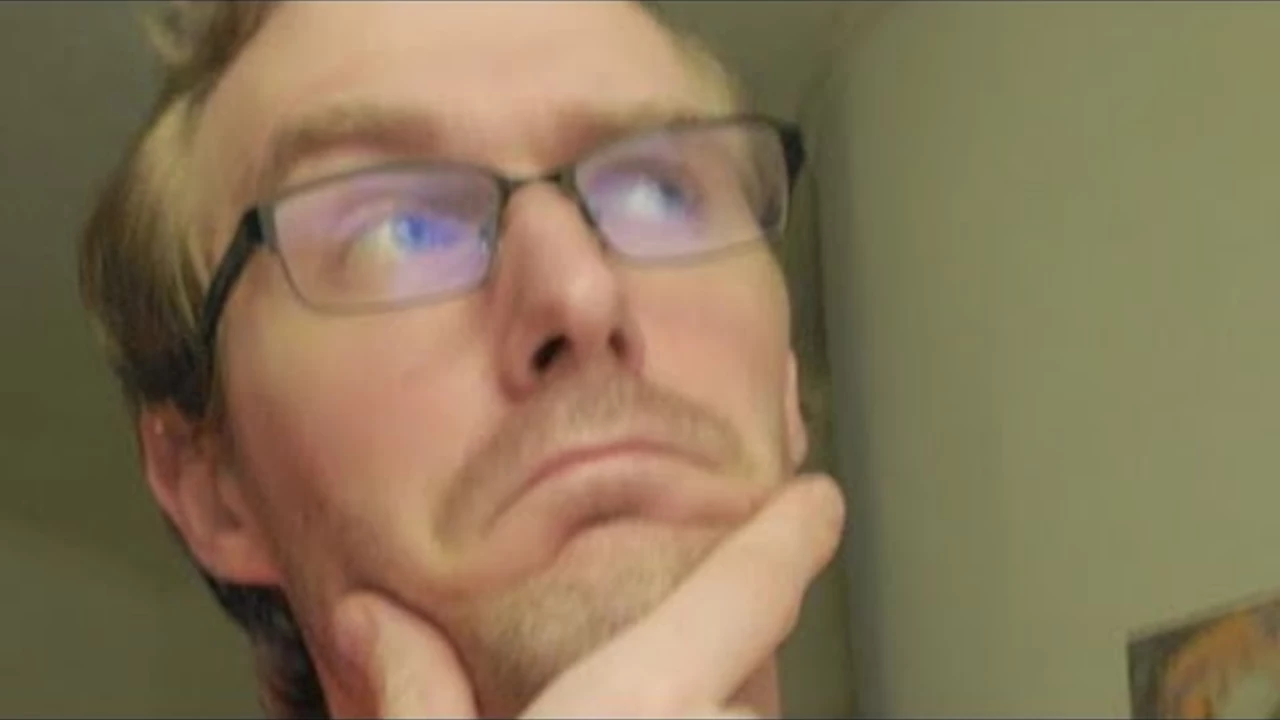
How to play other videos while I'm live streaming on YouTube?
So, you want to be a wizard in the realm of YouTube live streaming, do you? Well, buckle up, because it's time to learn a nifty trick. To play other videos while you're live streaming, you'll need to use a software like OBS (Open Broadcaster Software). This handy tool lets you incorporate other videos into your live stream like a pro. So, grab a cup of coffee, adjust your wizard hat, and dive into the marvelous world of live streaming. Trust me, your fans will be in awe of your newfound prowess!
- Science (3)
- Technology and Media (2)
- Sports (2)
- Video Streaming Technology (1)
- Industrial Lighting Applications (1)
- Video Production Tutorials (1)
- Film Production Equipment and Resources (1)
- Drone Technology & DIY Projects (1)
- Stage Lighting and Equipment Guides (1)
- Online Video Streaming Guides (1)
-
IMD Issues Yellow Alert for 11 Jharkhand Districts Amid Heavy Rainfall
6 Oct 2025 -
India’s Largest Voter Drive: 51 Crore Electors Under SIR Phase-II Ahead of 2026 State Elections
23 Nov 2025 -
Yashasvi Jaiswal Reverses Move from Mumbai After Rohit Sharma Intervention
27 Nov 2025 -
How to webcast an event?
30 Jan 2023 -
How does video live streaming work?
29 Mar 2023
31.07.23
Maverick Renfield
0