YouTube Live Streaming: Simple Setup and Pro Tips
Want to go live on YouTube without feeling lost? Here’s a clear, practical plan you can follow right now. No fluff — just the steps and gear that actually matter so your first stream looks and sounds good.
Quick checklist to start streaming
First, make sure your YouTube account is enabled for live streaming (phone verification may be required). Decide if you’ll stream from a phone, webcam, or an encoder (like OBS or hardware encoders). Check your upload speed: aim for at least 5 Mbps upload for 720p, 10–15 Mbps for 1080p, and higher for 4K. Grab your stream key from YouTube Studio and paste it into your encoder before you go live.
Choose settings that match your hardware: set resolution and FPS to what your camera and internet can sustain. Use CBR (constant bitrate) for stability. If you use OBS, pick x264 or a hardware encoder (NVENC/QuickSync) depending on your CPU/GPU.
Gear and on-camera basics
Camera: A modern smartphone or a decent DSLR/mirrorless works. Webcams are fine for simple streams. Audio: never rely on camera mics. Use a USB or XLR mic. If you're streaming events, use a mixer or audio interface and monitor levels to avoid clipping.
Lighting: good light makes the biggest visual jump. Place a soft key light in front, a fill light to soften shadows, and a backlight for separation. LEDs are efficient; choose 3200K–5600K lights to match ambient light and add a diffuser to avoid harsh shadows. For stage events, you might use DMX-controlled lights — set addresses correctly so fixtures react the way you expect.
Multiple cameras or multicamera events: use an HDMI switcher or software switching in OBS and label inputs clearly. Stream at the native resolution of your main camera to avoid extra scaling. Record a local backup while streaming — that saves you if YouTube has hiccups.
Webcasting an event: map out camera positions, run an audio feed from the mixer to your encoder, and test the stream wire runs and Wi-Fi loads before showtime. If you use broadcast gear, consider IP-based links or bonded cellular for redundancy.
Test and monitor: do a private test stream to check audio/video sync, bitrate stability, and chat moderation tools. Watch the YouTube Analytics Health panel during the stream for warning signs like dropped frames. Have a simple troubleshooting list: lower bitrate, switch encoder preset, or move closer to the router.
Simple troubleshooting tips: if the stream stutters, reduce resolution or bitrate first. If audio buzz appears, check grounding and cable routes. If viewers report low volume, increase your output level and re-check limiter settings.
Start small and build up. Stream once or twice in private to fix issues, then go public. Keep a short pre-stream checklist: charge batteries, test mic, confirm stream key, run a 5-minute test, and hit Start Streaming when you’re confident.
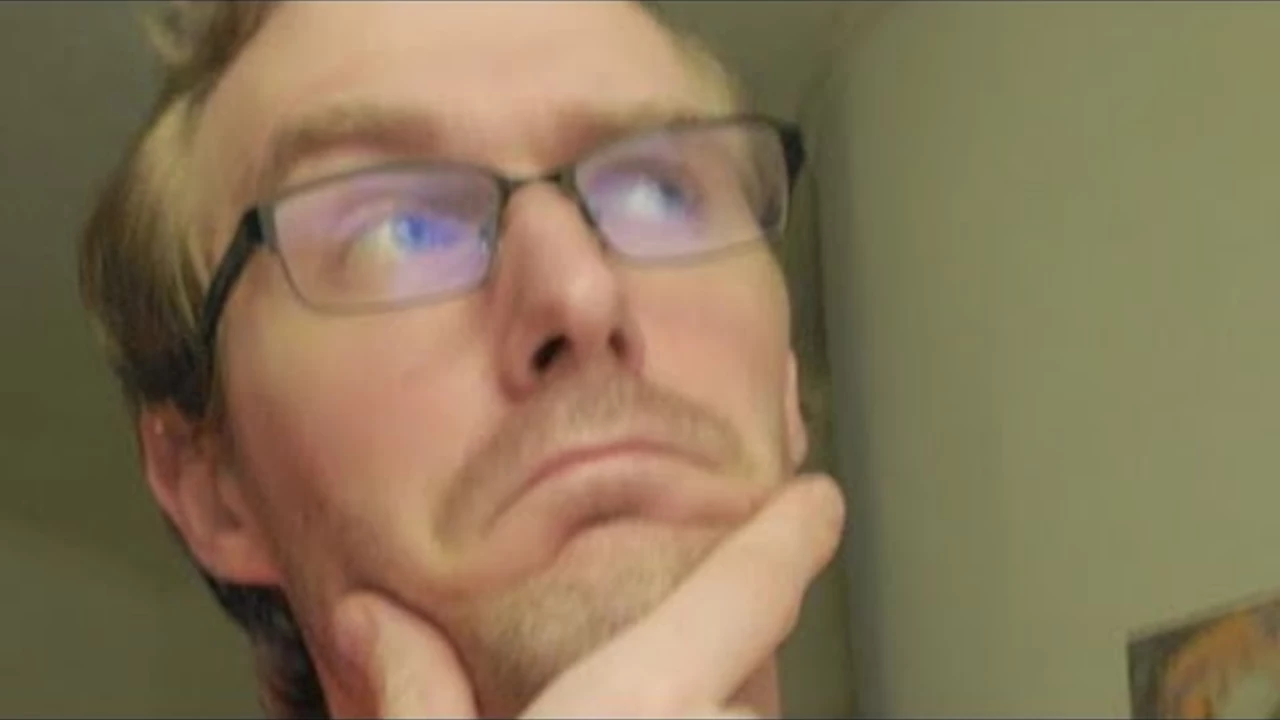
How to play other videos while I'm live streaming on YouTube?
So, you want to be a wizard in the realm of YouTube live streaming, do you? Well, buckle up, because it's time to learn a nifty trick. To play other videos while you're live streaming, you'll need to use a software like OBS (Open Broadcaster Software). This handy tool lets you incorporate other videos into your live stream like a pro. So, grab a cup of coffee, adjust your wizard hat, and dive into the marvelous world of live streaming. Trust me, your fans will be in awe of your newfound prowess!
- Science (3)
- Technology and Media (2)
- Sports (2)
- Video Streaming Technology (1)
- Industrial Lighting Applications (1)
- Video Production Tutorials (1)
- Film Production Equipment and Resources (1)
- Drone Technology & DIY Projects (1)
- Stage Lighting and Equipment Guides (1)
- Online Video Streaming Guides (1)
-
How to play other videos while I'm live streaming on YouTube?
31 Jul 2023 -
How to webcast an event?
30 Jan 2023 -
Yashasvi Jaiswal Reverses Move from Mumbai After Rohit Sharma Intervention
27 Nov 2025 -
IMD Issues Yellow Alert for 11 Jharkhand Districts Amid Heavy Rainfall
6 Oct 2025 -
What are industrial applications of led?
12 Mar 2023
31.07.23
Maverick Renfield
0