YouTube Features: Practical Tips for Lighting, Live Streaming and Studio Tools
Want better-looking videos and smoother live streams? YouTube offers easy features that make a big difference when you know how to use them. This page gathers practical advice on lighting, live streaming, video settings and the Studio tools creators actually use every day.
Quick setup tips: lighting, audio and camera
Good lighting raises perceived video quality instantly. Aim for soft, even light on your face—use a window as a key light or an affordable LED panel with adjustable color temperature. Add a small fill light or reflector to cut harsh shadows. If you record on a budget, position a lamp behind a white bedsheet to diffuse the light.
Audio matters more than most people think. Use a lavalier mic or a shotgun mic placed close to the speaker. Record in a quiet room and add soft surfaces—blankets, rugs—to reduce echo. Always check levels before you hit record and monitor with headphones if possible.
Camera settings: test exposure and white balance, lock them if your camera allows it. Higher resolution is great, but consistent framing and steady footage are more important. Use a tripod and avoid digital zoom. If you shoot on a phone, enable the highest frame rate and resolution that stays stable without overheating.
Use YouTube Studio and live features smartly
YouTube Studio gives you tools to organize, optimize and grow. Add clear titles and use target keywords in the first 60 characters. Write concise descriptions that tell viewers what to expect and include chapter timestamps to help navigation. Chapters boost watch time because viewers jump to the part they want.
Thumbnails are your first impression. Use a sharp still, high contrast, and readable text on mobile. Faces with clear expressions attract clicks. Keep the design consistent so viewers recognize your channel.
Captions and subtitles widen your reach. Upload accurate captions or use Studio’s auto-captions and correct them. Captions help non-native speakers and improve SEO because YouTube can index that text.
Live streaming and webcasts: plan a run-through, check internet upload speed (aim for at least 5–10 Mbps for 720p/1080p), and test your encoder settings. Use the chat and pinned messages to engage viewers. Record the stream and edit it afterward—clips and highlights extend the content life.
Small investments in gear and a few Studio habits change results fast. If you want hands-on guides, you’ll find posts here about lighting your YouTube videos, how live streaming works, and setting up webcasts. Try one change at a time—better light, cleaner audio, clearer thumbnails—and you’ll see more watch time and better viewer engagement.
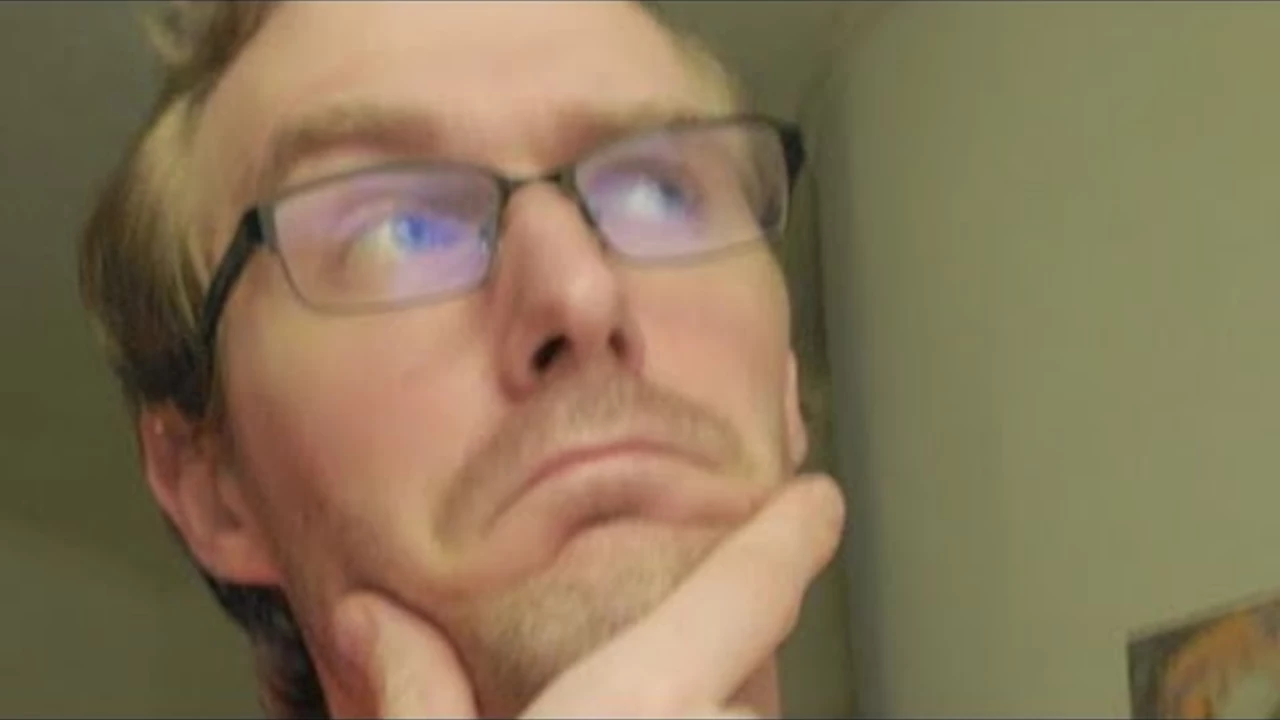
How to play other videos while I'm live streaming on YouTube?
So, you want to be a wizard in the realm of YouTube live streaming, do you? Well, buckle up, because it's time to learn a nifty trick. To play other videos while you're live streaming, you'll need to use a software like OBS (Open Broadcaster Software). This handy tool lets you incorporate other videos into your live stream like a pro. So, grab a cup of coffee, adjust your wizard hat, and dive into the marvelous world of live streaming. Trust me, your fans will be in awe of your newfound prowess!
- Science (3)
- Technology and Media (2)
- Sports (2)
- Video Streaming Technology (1)
- Industrial Lighting Applications (1)
- Video Production Tutorials (1)
- Film Production Equipment and Resources (1)
- Drone Technology & DIY Projects (1)
- Stage Lighting and Equipment Guides (1)
- Online Video Streaming Guides (1)
-
Who buys movie equipment for independent or feature films?
30 Apr 2023 -
Cyclone Montha Slams Andhra Coast, Wipes Out 43,000 Hectares of Crops
24 Nov 2025 -
Chelsea Beats PSG 3-0 to Crown First Expanded Club World Cup
20 Oct 2025 -
How to play other videos while I'm live streaming on YouTube?
31 Jul 2023 -
Cyclone Montha Heads for Andhra Pradesh Landfall: 110 km/h Winds, Widespread Flooding Expected
28 Oct 2025
31.07.23
Maverick Renfield
0